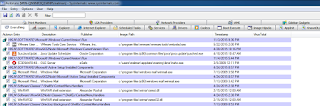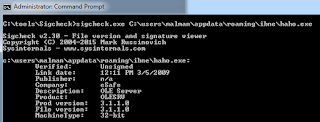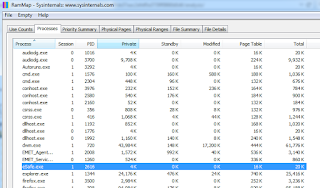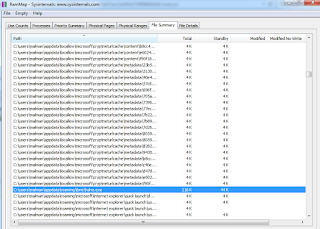26 OCT 2015 marked some updates for the venerable Windows Sysinternals tool kit, presenting us with the perfect opportunity to use them in a live malware incident response scenario. Immediately relevant updates include Autoruns v13.5, Sigcheck v2.30, RAMMap v1.4, and Sysmon 3.11.
Quoting directly from the Sysinternals Site Discussion, the updates are as follows:
- Autoruns: the most comprehensive autostart viewer and manager available for Windows, now shows 32-bit Office addins and font drivers, and enables re-submission of known im ages to Virus Total for a new scan.
- Sigcheck: displays detailed file version information, image signing status, catalog and certificate store contents an now includes updated Windows 10 certificate OIDs, support for checking corresponding MUI (internationalization strings) files for more accurate version data, the version company name, and the signature publisher for signed files.
- RAMMap: a tool that reports detailed information about physical memory usage, is now compatible with Windows 10 and includes a bug fix.
- Sysmon: logs security relevant process, network and file events to the event log. This update fixes a memory leak for DLL image load event monitoring and removes a misleading warning when processing configuration files.
For Sysmon we’ll include use of the 20 JULY 2015 update to 3.1 as well, given that, since last we discussed Sysmon, @markrussinovich and team have added information about the thread initialization function for CreateRemoteThread events, including the DLL and function name and address.
I grabbed a Kryptik sample, a Zbot/FakeAV variant, from VirusShare that exhibits well using these tools. VirusTotal reference to this sample is here. A Windows 7 x64 virtual machine fell victim to this malware and gave up perfect indicators via these Sysinternals specialists.
Autoruns:
Beginning with Autoruns v13.5, an immediate suspect presented itself per Figure 1.
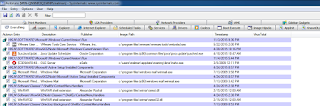 |
| Figure 1 |
I am pretty darned sure that C:\users\malman\appdata\roaming\ibne\haho.exe does not serve a legitimate purpose, and more importantly, sure as hell doesn’t belong in HKCU\SOFTWARE\Microsoft\Windows\CurrentVersion\Run, malware’s favorite start-me-up. Right click the entry in Autoruns, select Check VirusTotal, and you’ll get a fairly quick answer. You’ll see a Scanning File status under the VirusTotal column header while its scanning. Turns out haho.exe is not an OLE server and is a password stealing Kryptik variant. 🙂
Sigcheck:
I first ran sigcheck C:\users\malman\appdata\roaming\ibne\haho.exe and received the details expected regarding the version company name as well as signature publisher, specifically the lack thereof here. The sample was not signed and sigcheck validated its lack of legitimacy by confirming the Company as eSafe (its not), the Publisher as n/a, and the Description as OLE Server, all noted in Figure 2.
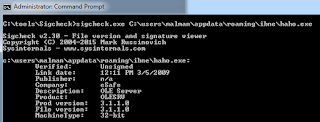 |
| Figure 2 |
As a counterpoint to a malicious file, when you run sigcheck against a legitimate (usually), signed file such as C:\Windows\System32\notepad.exe, you receive much more robust comforting results as seen in Figure 3.
 |
| Figure 3 |
RAMMap:
Once you’ve established some useful indicators such as haho.exe, its installation path and subsequent registry key, you can derive related and useful information using RAMMap live on the victim system as done with Sigcheck. You’re likely accustomed to thinking that RAMMap is just a pretty picture of memory usage, but it does offer more. You can use the RAMMap Processes tab to determine active sessions, PID, and memory utilization, which I’ve done for out malicious process in Figure 4.
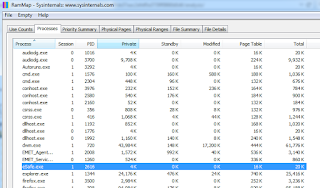 |
| Figure 4 |
Similar results are derived from the File Summary tab including total and standby memory utilized.
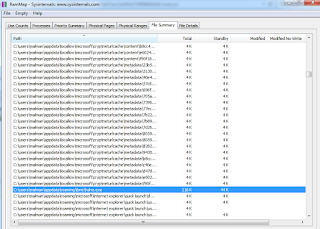 |
| Figure 5 |
Both views were sorted, then searched specifically for C:\users\malman\appdata\roaming\ibne\haho.exe as discovered with Autoruns,
Sysmon:
With the 20 JUL 2015 update to Sysmon comes the addition of Event ID 8 for CreateRemoteThread events. This is an absolute bonus as malware often injects DLLs using the CreateRemoteThread function. There’s a great reference to this method at the War Room.
For Sysmon reference, I’ll point you back to my post, Sysmon 2.0 & EventViz.
To help elaborate on Sysmon results I took advantage of @matt_churchill‘s Sysmon_Parse script, which in turn utilizes Microsoft’s essential Log Parser, @TekDefense‘s TekCollect, @nirsoft‘s IPNetInfo and @woanware‘s virustotalchecker . Its installation and use guidelines are written right into the script as remarks, it’s incredibly straightforward. You may run into a glitch with httplib2, a Python dependency for the TekCollect script. Overcome it by downloading source, copying it to the Lib folder of your Python interpreter installation (commonly C:\Python27 on Windows), changing directory to C:\Python27\Lib\httplib2 and running python setup.py install. Thereafter you need only run sysmon_parse.cmd and make use of results found in the Results_date directory, in individual text files. Sysmon_Parse first robocopies the Sysmon event log to a temporary .evtx, then parses it to a CSV file, sysmon_parsed.txt, with Log Parser. Note that you can supply an event log from other machines for Sysmon_Parse to crunch, on an analysis workstation rather than the victim host. Sysmon_Parse then calls TekCollect to extract artifacts such as MD5, SHA1, and SHA256 hashes, assuming you’ve enabled all hash types with sysmon -c -n -l -h md5,sha1,sha256. TekCollect also parses out all domains, URLs, IPs, and executables noted in the Sysmon log. The IPs should match your Sysmon Event ID 3s (Network Connection) quite nicely. I also found the SHA1 for this sample, dc965d0a38505001c800049a6c39817aec3616f0, in the Sysmon_Parse SHA1 text results, so clearly that TekCollect parser works well.
In this case, we’re curious to determine if haho.exe used CreateRemoteThread by filtering for Event ID 8. The answer is, of course; an example result reads as follows:
19564,2015-11-05 02:07:21,8,Microsoft-Windows-Sysmon,WIN-QN9NR3Q1MNR,S-1-5-18,2015-11-05 02:07:21.631|{2F96EDF1-B473-563A-0000-00106D1E1000}|1756|C:\Users\malman\AppData\Roaming\Ibne\haho.exe|{2F96EDF1-B9D8-563A-0000-0010BF9B2000}|568|C:\Windows\SysWOW64\WerFault.exe|1008|0x00000000000A45E0||
The source PID is 1756, the source image is our Kryptik friend haho.exe the target PID is 568 and the target image is WerFault.exe, used for Windows Error Reporting.
CreateRemoteThread tracking is a great addition to Sysmon, already an outstanding tool.
Wrap Up
You’ve got a lot to take a look at packed in here. In addition to the Sysinternals updates, Sysmon_Parse and it’s dependencies give you a lot to consider, or reconsider, for your DFIR toolkit.
You’ve gotten a look at using them all to inspect a host pwned by a Kryptik/Zbot sample and learned that you can quickly discover quite a bit about malware behavior using just a few simple but powerful tools. Hopefully your inspired to grab this sample (I’ll send it to you if you ask), and experiment with this excellent collection of DFIR goodness.
Ping me via email or Twitter if you have questions: russ at holisticinfosec dot org or @holisticinfosec.
Cheers…until next month. Continue reading toolsmith #110: Sysinternals vs Kryptic→